PowerPoint
Microsoft PowerPoint is a virtual presentation software designed for the business environment (Britannica, n.d.). Using slides containing images and text, organizations can deliver meaningful presentations using PowerPoint as a visual aid. However, end-users typically struggle to use the application effectively. Commonly, PowerPoint presentations contain too much text and not enough images. Consequently, those viewing the presentation face mind-numbing boredom and little to no educational benefits. Luckily one can follow a series of steps to prevent this and create presentations that will inform and benefit its viewers – as it intended to.

Online there are many websites that contain various information about “what not to do” when creating PowerPoint presentations. However, these sites have one thing in common: they do not inform the reader what to do. Because of this, it is easy to become overwhelmed by the abundance of information and go back to creating the same painful presentation as before.
Figure 1. Bored at Meeting (Folk, 2011).
Tips and Tricks to PowerPoint Success
Most believe that creating a successful PowerPoint presentation is time-consuming and difficult. Instead, one can design an impactful presentation by following these six simple rules.
Rule #1 One Idea per Slide
Only put one idea per slide. Putting more than one idea on a slide increases the cognitive load of the viewer, therefore decreasing the viewer’s ability to learn or comprehend what is being presented. As such, limit the number of ideas on a slide to one and increase the number of slides within the presentation.
Rule #2 No more than six objects per slide
Do not put more than six objects on a slide. Objects include a text idea, image, and graphs or charts. Similar to rule #1, applying more than six objects to a single slide increases the cognitive load of the audience. If one has more than six objects per slide, either separate these objects amongst multiple slides or pick the six most important objects to use.
Rule #3 Don’t read the text off of your slide
Do not directly read the text off of the slides. Not only does reading the text directly off the slides interfere with learning (i.e. the redundancy principle), but it is also boring and does not excite the audience. Because of this, only highlight the key “takeaways” on each of the slides and post narration in the presenter box.
Rule #4 Use illustrative images and short text on your slides
Use illustrative images and short text on slides to deliver your message. Like rule #3, presenters should only highlight key ideas on the slides. Further, using a combination of multimedia to deliver a presentation, promotes learning and applies the modality principles.
Rule #5 Make the most important than the most prominent
Always make the most important message of the slide the most prominent. By making the most important message the most prominent, the presenter can signal to its audience what to focus on. Presenters can apply the signaling principle through the use of an increase in font size, use of color, or other font changes.
Rule #6 Use contrast to move your audience around the slide
Use contrast to move the audience’s attention around the slide. Through the application of contrast, the presenter can apply signaling and coherence principles to facilitate learning by not overwhelming its viewers with information. Rather, the audience is able to effectively move their attention from various information presented on the slide.
To see how these rules can promote learning, please watch the video by David Phillips, who communicates these six rules through his own PowerPoint.
(Tedx Talks, 2014).
References
Britannica. (n.d.). Microsoft PowerPoint. Retrieved from https://www.britannica.com/technology/Microsoft-PowerPoint
Folk, Sandra. (2011). 6 Quick Tips on How Not To Be Boring: Improve Your Presentation Delivery Skills. Retrieved from https://www.thelanguagelab.ca/posts/6-quick-tips-on-how-not-to-be-boring-improve-your-presentation-delivery-skills/
Tedx Talks. (2014, April 14). How to Avoid Death by PowerPoint [Video]. YouTube. https://www.youtube.com/watch?v=Iwpi1Lm6dFo


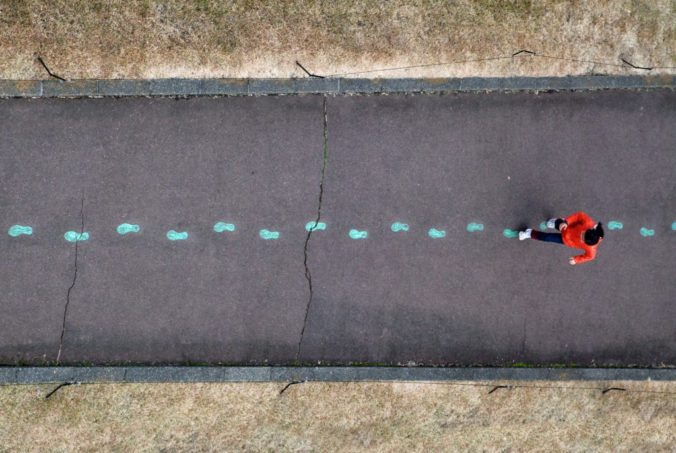
Recent Comments